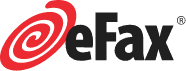eFax Help Center
eFax Frequently Asked Questions
A new solution to a centuries-old communication system, eFax offers your organization a means to streamline processes, improve efficiency and cut unnecessary costs. Here are some commonly asked questions about eFax that will help you better understand how it can help your business.
What Is the Difference Between eFax and Fax Systems?
eFax is a digital fax system that allows businesses to send fax documents over the internet. Unlike the fax system, you don’t need hardware or special setups with eFax. eFax uses digital technology to provide solutions that a fax machine can’t.
For example, fax machines aren’t supportive of flexible work—they are not mobile or remotely connective. eFax offers a complete remote experience that allows you to send online faxes from anywhere, provided you have an internet connection. This guarantees flexibility for people who need to send faxes outside their workplace.
Do I Need to Buy New Equipment for eFax?
You don’t need to buy special equipment with your new eFax account. You can set up, navigate and customize your eFax account with no hardware or special setups.
How Do I Send Faxes with eFax?
Once you get an eFax account, there are various ways to send faxes. These include:
- Send fax by email
- Send fax online using MyPortal
- Send a fax using the eFax mobile app for Android or iOS
Is eFax Legitimate?
Compared to a regular fax machine, eFax is safe to use and can be trusted. With a fax machine, your information is retained, meaning other people can access it. eFax files go directly to your inbox, thereby guaranteeing a higher level of privacy.
eFax also offers eFax Protect, enabled with AES 256-bit encryption, to ensure your faxes are private and confidential. How does it do this? Once you receive a fax, eFax sends you a notification email with a URL to log in to your MyPortal Messenger Center via AES (advanced security encryption) connection.
How Do I Change My eFax Password?
An eFax password is a four-digit number that you use to log in to your account. Once you sign up, the four-digit PIN is automatically created. However, you should change the PIN for security purposes. Use the steps below to change your eFax password:
- Log in to eFax MyPortal
- Click Account Details
- Click the Profile tab
- In the Password section, click Edit
- Enter your Current Password, then New Password
- Confirm the password
How Can I Verify My eFax Was Sent Successfully?
When you send a fax via eFax, a confirmation message is sent to your email address to confirm the fax was transmitted successfully. You can also confirm the status of your fax by viewing the send activity log in your online account.
What Are the Steps to Add a Fax Number to My eFax Account?
Adding a fax number to your Fax Plus or eFax Pro account is quick and cost-effective. Follow the steps outlined below:
- Log in to eFax MyPortal
- Once you have logged in successfully, click Account Details
- Choose the Preferences tab
- Click the Add a Number icon
- Search for the area code of your new eFax number. Click Continue
- Click Add a Number
What Is an eFax Message Center?
The eFax message center is a centralized platform that allows you to access your eFax account anytime. The message center comes as an inbox in your eFax MyPortal, which you use to send and view faxes with your electronic signature or resend stored faxes. You can also use the message center to manage your contact lists and add tags to your faxes.
How Long Should the Fax Take?
If you send or receive documents containing mostly texts, it will take approximately one minute per page. If the document contains graphics, it may take around five minutes to send or deliver. The network strength can also determine the time it takes for a fax to be sent or delivered. For example, if a fax is sent via a bad phone connection, it can affect the transmission speed, making it slow.
Can I Recover a Deleted eFax?
A deleted fax can’t be recovered. To avoid deleting faxes by mistakes, set up receiving or sending for up to five email addresses for the same fax number. When you have duplicates, you increase the chances of a fax being retained at one of the email addresses.
Can I Customize MyPortal?
Customizing any element of your eFax account and service is easy. You can edit the details of your profile, including name, contact email, PIN and phone numbers—anytime. Use the steps outlined below to update and customize your eFax customer profile:
- Log in to eFax MyPortal
- Select Account Details
- Click the Profile tab
- Select Activity Log
- Click Edit close to the preference you’d like to update
- Choose your preferred options or edit information before you click Update
How Do I Add an International Fax Number to My eFax Account?
Your eFax online fax service allows you to get an international fax number in any of the 49 countries worldwide where local fax numbers are available. This ensures you establish a virtual business presence internationally with a lot of ease. Use the following steps to add an international number to your eFax account:
- Log in to eFax MyPortal and click Account Details
- Choose the Preferences tab
- Choose Add a Number and click
- Click the International tab
- Choose from the available options for Country and City
- Pick a number from the search results and click Continue
- Click Add a Number to confirm your selection
- Add the number to your account
How Do I Troubleshoot My eFax Account?
If you encounter issues with your eFax account, visit the eFax help center to get answers to common questions. If your issue has not been adequately addressed, call customer service at (800) 958-2983.
Why Am I Not Receiving Faxes?
One of the main reasons for failure to receive faxes is listing the wrong email address for receiving faxes in your Account Preferences. If you are not receiving faxes, verify the email address where you are receiving the faxes. Use the steps outlined below to solve the issue:
- Log in to your eFax account and navigate to Account Details
- Select the Preferences tab and choose Edit
- Edit the listed email address, or enter a new email address in any available blank field
- Click Update
You should also add [email protected] to your email account address book to ensure messages are not being routed accidentally to spam folders.
What Is the Purpose of a Reference ID in eFax?
A reference ID helps identify the fax as belonging to a specific case, issue or campaign.
How Do I Know When Someone Faxes Me?
Whenever a fax is sent to your eFax number, an email notification pops up in your email inbox. Faxes arrive from the email address [email protected] with the subject line “eFax® Message From Fax Number.” You can also receive faxes to your smartphone or tablet if you have the eFax app for Android or iOS.
How Can I Access My Faxes?
You can access your faxes by simply logging in to your eFax online account. Once you log in successfully, you can view all your sent and received faxes.
What Is the Difference Between eFax Corporate and eFax?
eFax Corporate boasts enhanced security and compliance. It is designed to meet the stringent standards of highly regulated companies or industries needing high-volume faxing solutions. Businesses can use eFax Corporate for up to 10,000 employees with dedicated fax numbers and secure user IDs. eFax offers solutions for small offices and companies.
Why Am I Getting an SPF Error Message When Sending a Fax by Mail?
To ensure security, SPF (Sender Policy Framework) is enabled to send faxes by email. If it is not allowed, your fax will fail. If you get an SPF error, your DNS (Domain Name System) server is missing a valid SPF record. Seek help from your email administrator to add an SPF record to your DNS and clear the error message.
Can I Change the Email Address I Use for Faxing?
eFax allows you to send and receive faxes to up to five email addresses per eFax number. It is easy to change, add or remove email addresses online. Similarly, you can quickly and easily add new email addresses to your eFax account.
How Do I Delete a Send Email Address?
Use the following steps to delete an email address:
- Log in to your account and click Edit next to “Send email addresses”
- Highlight the email address you want to remove and hit Delete
- Click on the Update icon
Can I Port Existing Fax Numbers?
If you already have a fax number and would love to continue using it with eFax, consider porting it. It is possible to port a fax number to a new provider or port a number away from your existing telecommunications company. You can also port your existing fax number to eFax. You have to provide the following information to successfully port your existing fax numbers:
- The fax number you intend to port to eFax
- Name of your service provider
- The account number appearing on your bill
- Owner’s name or registered contact on file with current carrier
- The service address location where the physical fax line is installed
Keep in mind porting a number to or away attracts transfer fees.