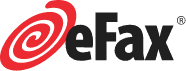eFax Account Settings
How Do I Change My eFax Account Settings?
You can update and change the settings of your eFax® account anytime from your MyPortal. For example, you can specify the type of detail that displays when you log in to eFax, your account details such as password (PIN), your contact email and phone number, and billing information.
Updating and Customizing Your Account Preferences
You can customize the settings on your eFax account to best meet your faxing needs, such as time zone and date format for your faxes.
To update your Account Preferences:
- Log in to eFax MyPortal.
- Click Account Details.
- Click the Preferences tab.
- Click Edit beside the preference you want to update.
- Select the desired options or edit information, and click Update.
- To remove information, delete the text and click Update.
Changing Your eFax Account's Login Display Page
When you log in to eFax MyPortal, the home page displays by default. You can choose to have the Message Center display instead at login.
- Log in to eFax MyPortal.
- Click Account Details.
- On the Preferences tab, in the Default Home Page section, click Edit.
- Select a home page option and click Update.
Changing Your Password (PIN)
Your eFax Password (PIN) is a 4-digit number you’ll use to log in to your account. When you sign up, eFax automatically creates a PIN for you, but for security purposes you should change it on your first login.
Note: Your eFax Password will be shared by all fax numbers you add to your account.
To change your eFax Password/PIN:
- Log in to eFax MyPortal.
- Click Account Details.
- Click the Profile tab.
- In the Password section, click Edit.
- Enter your Current Password, then New Password (followed by Confirm Password).
- Finally, click Update.
Updating Your Email Addresses for Sending Faxes
You can send faxes from up to five different email addresses for each eFax number you have at no additional charge. Changing, adding or removing the email addresses from which you can send faxes is simple.
- Log in to eFax MyPortal.
- Click Account Details.
- On the Preferences tab, in the Send Email Addresses section, click
Edit. - Edit or add email addresses as necessary, and click Update.
Updating Your Email Addresses for Receiving Faxes
You can receive faxes from up to five different email addresses for each eFax number you have, at no additional charge. Changing, adding or removing the email addresses at which you can receive faxes is easy.
- Log in to eFax MyPortal.
- Click Account Details.
- On the Preferences tab, in the Receive Email Addresses section, click
Edit. - Edit or add email addresses as necessary, and click Update.
Updating Your Contact Email Address
You can easily update the primary email address at which eFax can contact you.
To update your eFax primary contact email address:
- Log in to eFax MyPortal.
- Click Account Details.
- Click the Profile tab.
- In the Contact Email section, click Edit.
- Update your email address and click Update.
Updating Your eFax Customer Profile
Your eFax Customer Profile contains your name, company, email address and telephone number(s). Please keep your contact details current to ensure you receive service updates from eFax.
To update your Customer Profile:
- Log in to eFax MyPortal.
- Click Account Details.
- Click the Profile tab.
- Click the Activity Log.
- Click Edit beside the preference you’d like to update.
- Select the desired options or edit information, and click Update.
- To remove information, delete the text and click Update.
Note: Your profile must contain at least one telephone number.
Difficulty with Your Account
If you’re having trouble receiving or sending faxes, receiving faxes from “unknown sender,” or receiving junk (spam) faxes, visit our Troubleshooting Center for help.
Can't Log In to Your Account
If you can’t log in to eFax because you’ve forgotten your eFax number, click here.
If you can’t log in because you’ve forgotten your eFax PIN, click here.
Your information will be sent to the contact email address associated with your eFax account.