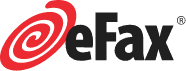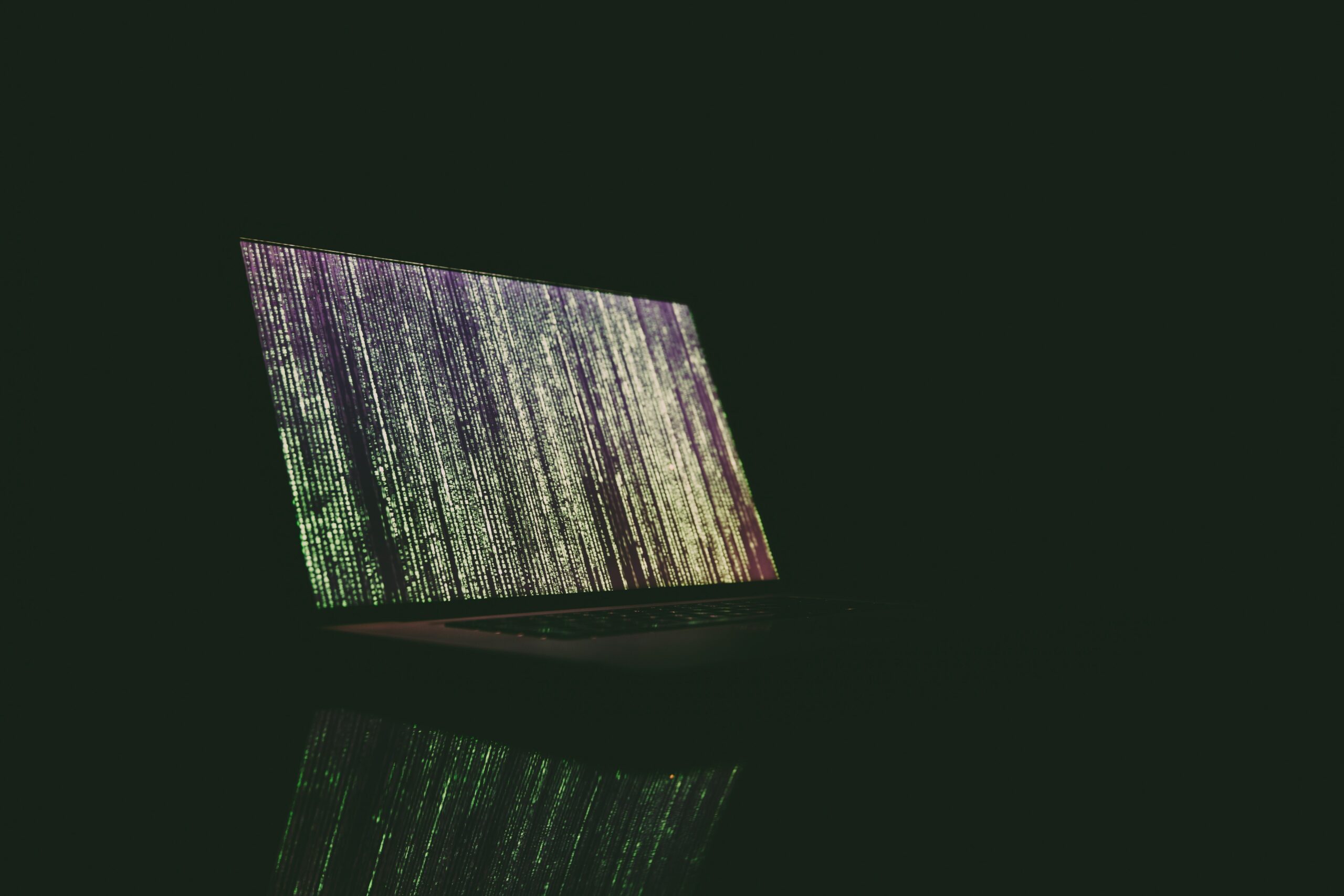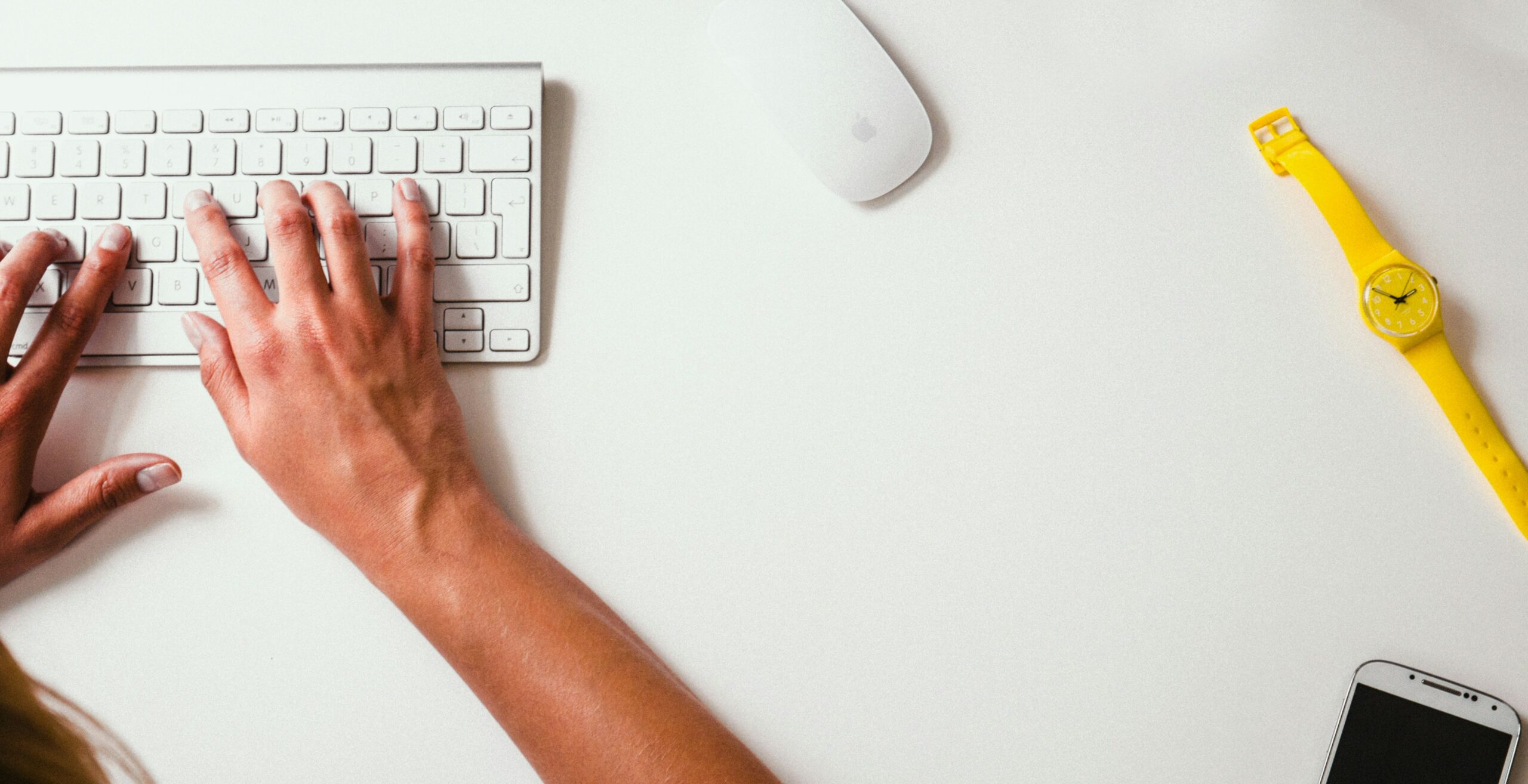Google Voice? Does anyone even use that anymore? Well, the answer is yes. But if you don’t, you can actually repurpose Google Voice into a faxing solution!
Back when GV was first introduced, it was a brilliant way for users to consolidate phone numbers. People with both business and personal phones could remember one number instead of two. And it allowed users to keep the same phone number when they switched cellular carriers instead of updating all of their contacts.
Now, it’s much easier to keep your phone number when you change carriers, and call forwarding is commonplace. So you may find that you have a Google Voice number that you no longer need. Why not repurpose that number to send and receive faxes?
Like Google Docs, Google Voice doesn’t have fax capability built in. So you’ll need to use a different platform to send and receive your actual faxes.
But fortunately, it’s a simple process to sync your GV number with an online fax service like eFax. In just a few minutes, you can be ready to send and receive faxes with your Google Voice number and a simple online faxing solution. Read on for how to fax with Google Voice.
Send and receive faxes in minutes.
Table of Contents
How to Fax with Google Voice
Google Voice does not have a built-in faxing solution. But you can still send and receive faxes using your Google Voice number. There are two simple steps: unlock your Google Voice number and port it to your online fax service.
Step 1 — How to Unlock your GV Number
Unlocking your GV number is simple.
- First, visit Google Voice’s unlock page and sign into your account.
- Select the Google Voice number that you’d like to unlock
- Click “Unlock” beneath that number.
- Click “Continue” to confirm.
- Google Voice charges a $3 fee to unlock your number, which you’ll pay next.
That’s it! Your GV number is unlocked.
Now on to Step 2.
Step 2 — How to Port your GV Number
The next step is to port your GV number over to your online fax service.
IMPORTANT NOTE — Once you port your Google Voice number to an online fax service, it will no longer work for sending and receiving calls. It will only be able to send and receive faxes, just like a dedicated traditional phone line.
To port your number to eFax, you’ll have to sign up for an account.
- On the sign-up page, enter your Google Voice number where it says “Enter your existing fax number.”
- Enter your account information like name, contact number, and billing information.
- Review the Letter of Agency that lets eFax work with Google Voice to use their number on eFax’s service.
- Now the porting process will begin. Until the port process is complete, you’ll receive a temporary fax number that you can use right away.
Now you’re ready to fax!

Use Google Voice to Send a Fax
Once you’ve ported your Google Voice number over to eFax, sending faxes is simple. Here’s how it works:
- Log into your eFax account.
- Click “Send Faxes.”
- Ender the recipient’s name, company, country, and fax number, and click “Add.” Or click “Choose from Contacts” to select a fax recipient already in your contacts list.
- To add a cover page, click the “Include Cover Page” box. Type a subject line and message in the appropriate boxes.
- To add your fax document, click “Browse” and select a document from your computer. You can add up to 10 documents to a single transmission.
- Click “OK.”
- When you’re done, click “Send Fax.”
- The recipient will receive your fax either to their own online fax portal or to their traditional fax machine. The recipient will receive the fax from the Google Voice number that you ported into eFax.
You can also send online faxes by email instead of logging into the eFax portal. After you’ve ported your Google Voice number into eFax, log into your email account. Then:
- Create a new email.
- Address the email to the recipient’s fax number, followed by “@efaxsend.com”
- Attach the documents you’d like to fax to the email. You can attach PDFs, JPEGs, MS Word documents, and dozens of other file types.
- If you’d like to include a cover page, you can simply type your message into the body of the email.
- Hit “Send.”
- Just as if you’d sent your fax from the portal, the recipient will receive your fax from your Google Voice number.
Receive a Fax with Google Voice
After you’ve ported your GV number into eFax, you’ll be able to receive faxes sent to that number in the eFax online portal. You can view these faxes anytime on your computer or in the eFax mobile fax app.
You can also receive faxes to your email. Your faxes will be forwarded to the email address you specify. Just click on the attachment to view the fax.
Accidentally deleted the email? No problem! Received faxes are automatically archived in the cloud for the life of your account with eFax. You can retrieve them from the online portal or the eFax mobile app.

Why Use an Online Fax Service Instead of a Fax Machine?
Traditional fax machines don’t communicate well with Google Voice. Like Skype, GV is a Voice over Internet Protocol (VoIP), which doesn’t integrate with the fax machine’s analog network.
Instead, use the best online fax service, eFax. eFax allows you to send and receive faxes from your computer, tablet, or mobile device. That means you can fax from anywhere you have an internet connection!
Online faxing also makes it easy to send documents on your computer or stored in the cloud without printing a hard copy to feed through the machine. Instead, you’ll just attach your document directly to your online fax message. This saves you time and paper.
Plus, faxes that you receive will arrive in your personal portal or your private email. That means there will be no confidential faxes sitting on the office fax machine for anyone to pick up.
And finally, online faxing is affordable. With eFax, you can send up to 150 faxes per month for a low monthly fee. Compare that to the costs of a fax machine and the maintenance, paper, ink, toner, and phone line. And online faxing is significantly cheaper than faxing from a store like UPS or FedEx. These services charge up to $2 for just the first page of domestic faxes. And they charge as much as $7.99 per page for international faxes!
The convenience and savings of an online fax service like eFax make it the smart choice for both business and personal use.
See why people pick eFax here.
FAQ
Can you fax using Google Voice?
Not directly. But by porting your Google Voice number into an online fax service like eFax, you can use your Google Voice number to send faxes.
There is no reliable way to use your Google Voice number with a traditional fax machine. An online service is the best way to fax with Google Voice.
Does Google have a fax option?
Google doesn’t have a built-in fax option. But if you port your GV number to eFax, you can use the same number to send and receive faxes easily from your computer, tablet, or smartphone.
Can I send a fax from my Google Voice number?
Yes! Once you port your GV number into eFax, you’ll be able to send faxes from your Google Voice number through the eFax online portal or by email.
Can Google Voice receive faxes?
The GV platform doesn’t receive faxes directly. But when used in conjunction with an online fax service, you can receive faxes using your Google Voice number.
The Easy Way to Fax with Google Voice
Google Voice can be integrated with eFax in a matter of minutes. It’s an easy, low-cost way to re-use your Google Voice number and start receiving faxes directly to your computer or mobile phone.
Port your Google Voice number to eFax to start sending faxes today!