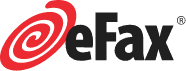Easily Fax Online With Your Mac, No Fax Machine Required
How to Send a Fax From a Mac: Use an Online Fax Service
Fax From Your Browser
Fax From Your Browser
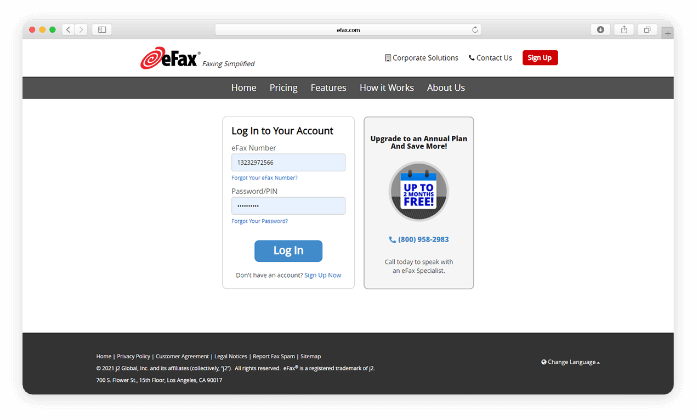
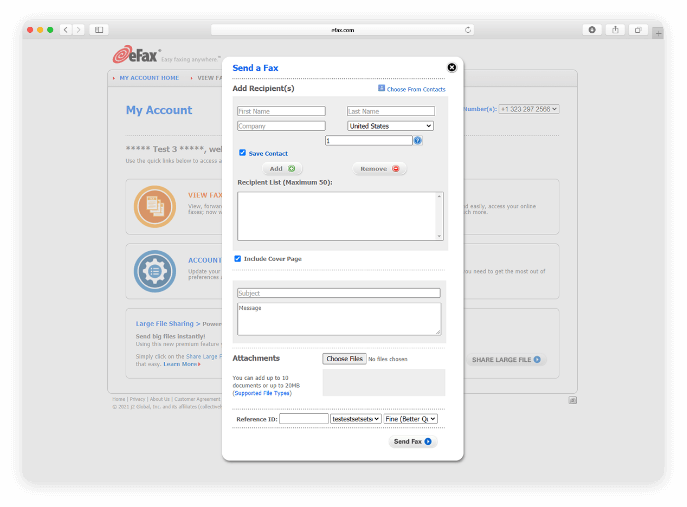
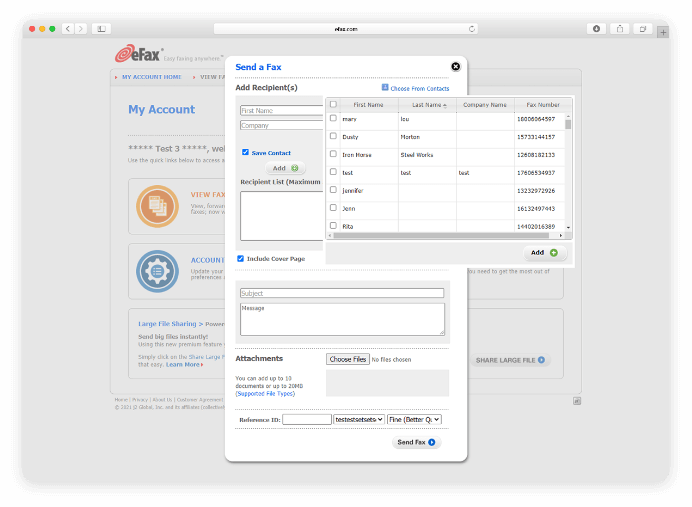
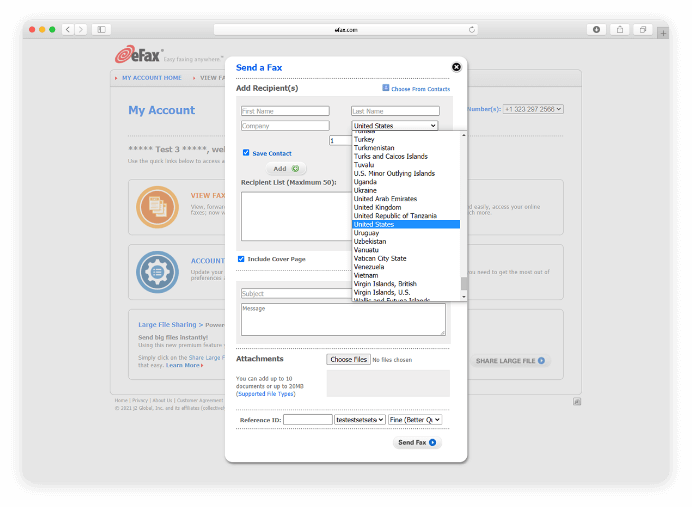
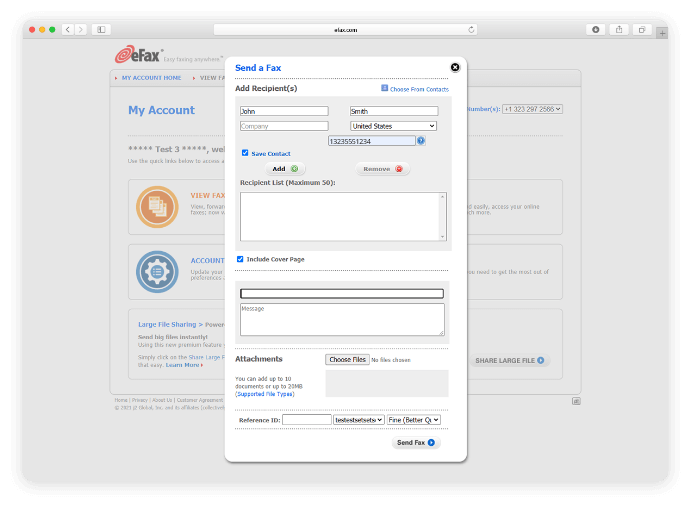
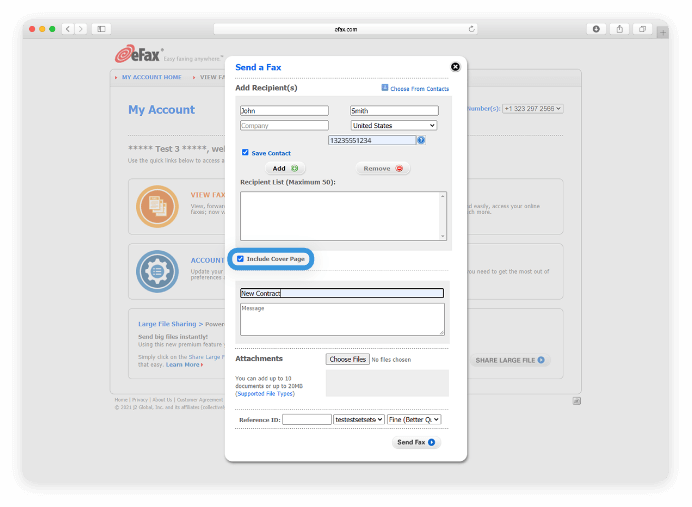
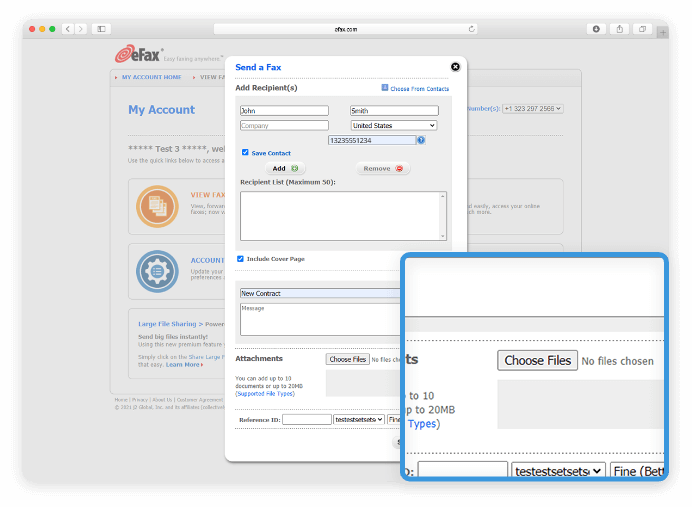
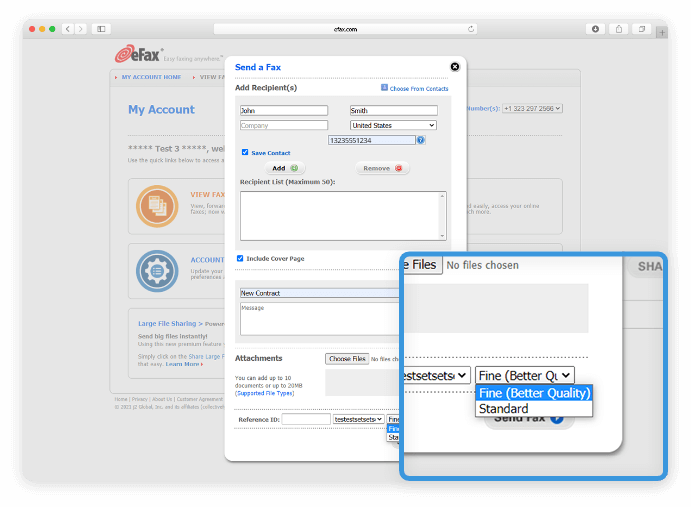
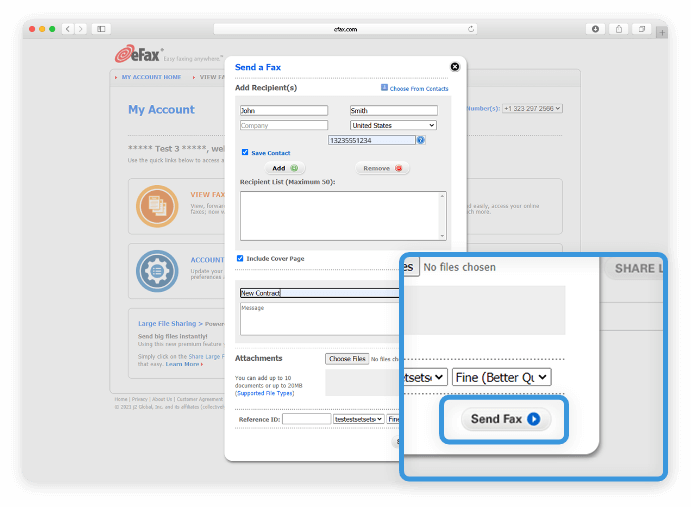
Fax by Email
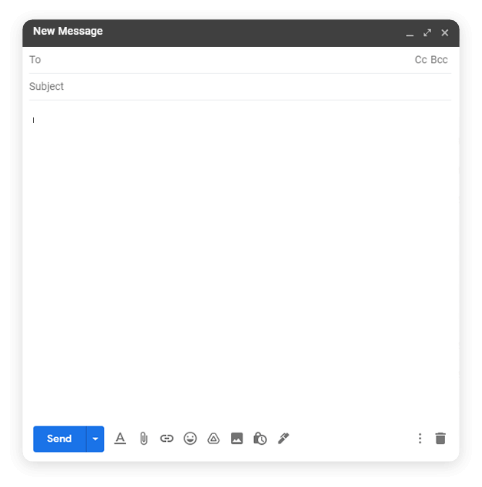
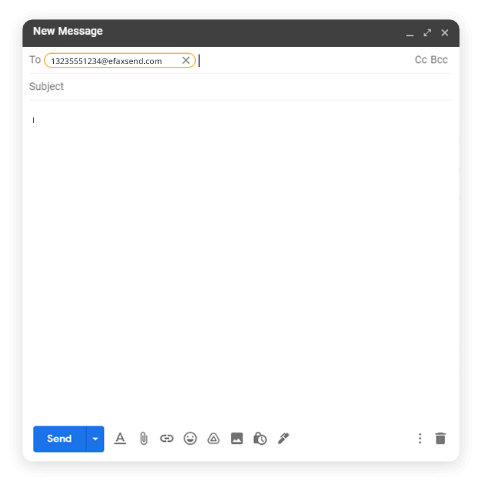
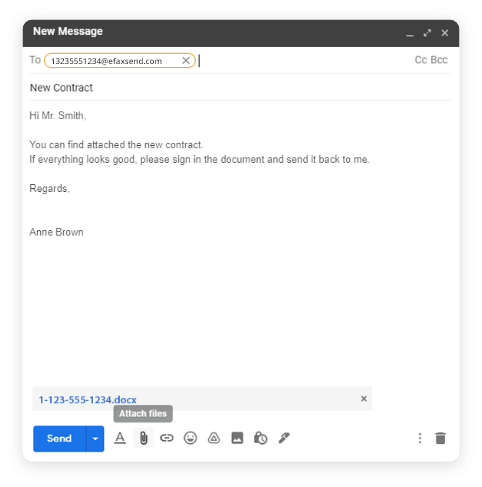
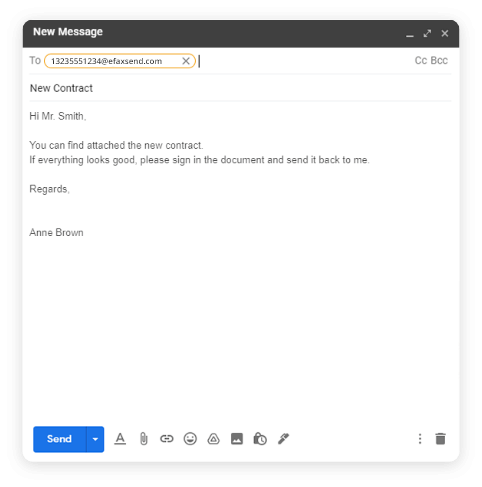
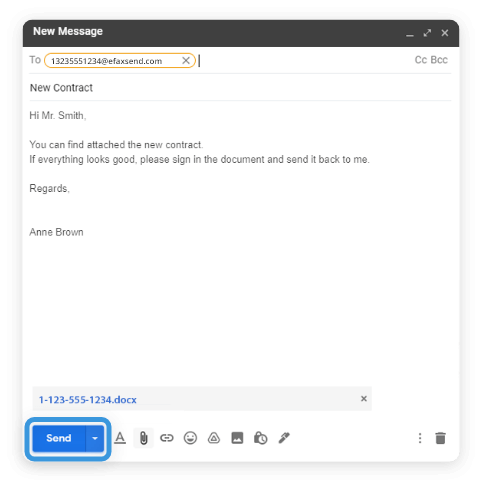
How to Send a Fax From a Mac: Use Built-In Hardware
You can also utilize built-in hardware to send faxes from a Mac. As long as your Mac has a phone line input built into it, you can use the computer’s built-in fax modem to send a fax without needing an external fax machine.
1. Plug the phone line into your Mac
2. Open the document that you want to send
3.Select File at the top of the window, then click Print
4.Click PDF at the bottom of the window, then select Fax PDF from the drop-down menu
5.In the To field, enter the recipient’s fax number
6. Click Use Cover Page and type in a subject line and message
7. Select Fax
Benefits of Using an Online Fax Service
Convenience & Accessibility: With the ability to fax via email or mobile apps, online fax services allow users to send and receive faxes from anywhere. There’s also no need for a scanner to scan documents - you can use your phone to take pictures to fax.
Flexibility: eFax is compatible with Windows and Android devices as well as Apple devices, so you’ll still be able to send and receive faxes even if you don’t have access to your normal equipment.
Ease of Use: No more struggling to get old, outdated equipment to work right. Online fax services allow you to simply upload and send a fax from your computer.
Safety: Keep your most important documents safe from falling into the wrong hands with secure storage. Additionally, eFax Protect technology provides maximum security for all your important and confidential faxes.
Fax Numbers: eFax offers toll-free and local fax numbers to help you expand your company’s reach and establish credibility, giving you the ability to not only fax but also receive faxes.
Cost-savings: Online fax services save you the cost of a fax machine, paper, toner, a dedicated fax line, maintenance costs, etc.
FAQs
How can I send and receive a fax from my MacBook?
If you don’t have access to an iMac or other desktop computer, you can use an online fax service, like eFax, to send and receive faxes from a MacBook.
You can use the same steps listed above to send faxes from a MacBook via the eFax website or email.
As long as you have access to an internet connection, you’ll be able to send and receive faxes without any additional equipment.
Can I fax from my Mac without a phone line?
Yes, if your Mac does not have a built-in phone line input, you can still send faxes using eFax.
Online fax services like eFax eliminate the need for standard faxing equipment. Instead, you can log into your eFax account on your browser to send a fax from a Mac without a phone line.
eFax makes it incredibly easy to send and receive faxes from anywhere using any device. To see for yourself how eFax can benefit your business, sign up today!