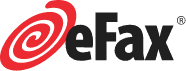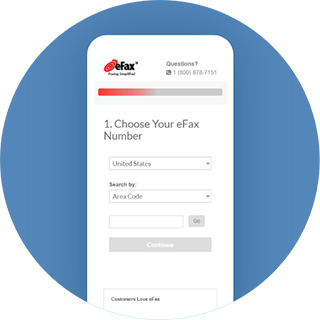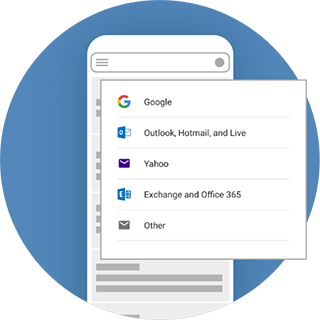How To Fax from a Phone
Turn any smartphone into a fax machine with eFax
How To Send a Fax from your Phone with the eFax App
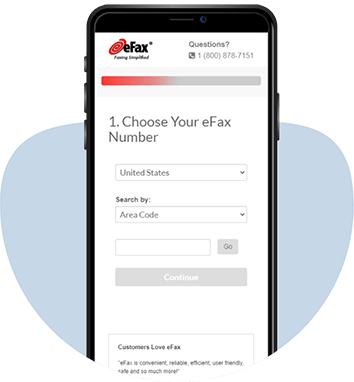
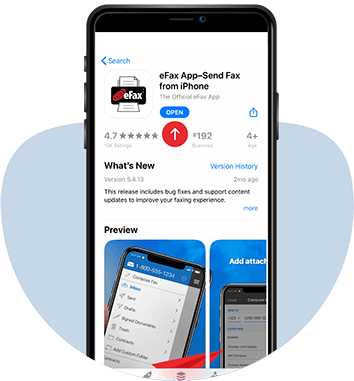

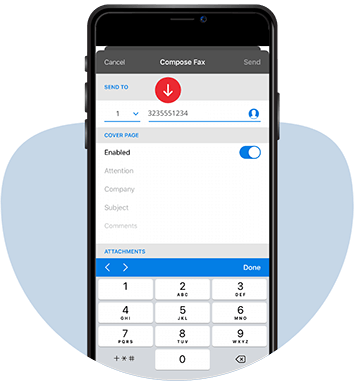
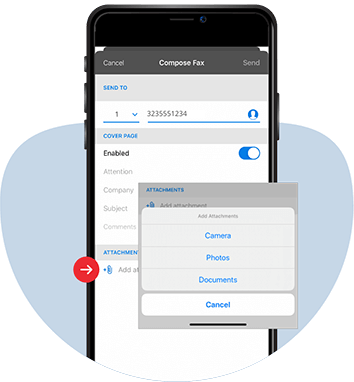
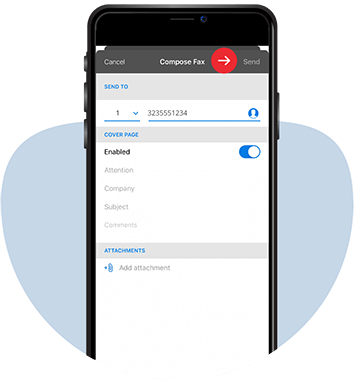
How to Receive Faxes with the eFax Mobile App
How To Send a Fax from your Phone with an Email App
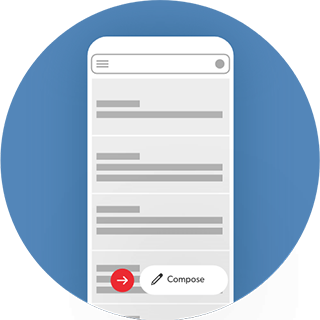
Step 3
Create a New Email
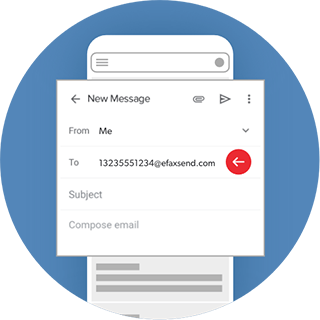
Step 4
Add a Recipient
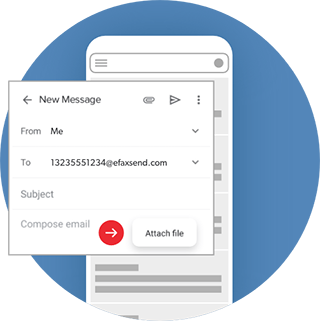
Step 5
Upload Your Fax
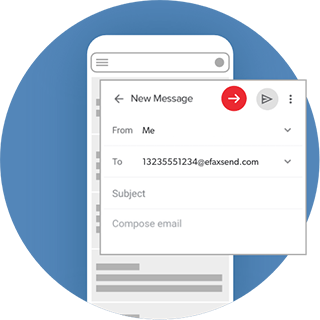
Step 6
Send It
How To Receive Faxes with an Email App on your Phone
Frequently Asked Questions
What are the steps to send a fax from my phone using the eFax app?
To send a fax from your phone with the eFax App, follow these steps:
- Download and open the eFax App on your smartphone.
- Sign in to your eFax account.
- Select the ‘Send Fax’ option.
- Enter the recipient’s fax number.
- Attach the document you wish to fax. You can upload it from your phone or capture it using your phone’s camera.
- Add a cover page if needed, and fill in any relevant information.
- Review your fax and hit ‘Send’ to transmit it.
Can I use the eFax app on both iPhone and Android Devices to send a fax from my phone?
Absolutely! The eFax App is designed to be versatile and user-friendly for both iPhone and Android users. Here’s how you can use it on each platform:
For iPhone Users:
Download the App: Search for ‘eFax’ in the Apple App Store and download the app onto your iPhone.
User Interface: Enjoy a seamless experience optimized for iOS, with an intuitive design that integrates well with other iOS functions.
iOS Integration: Benefit from iOS-specific features such as Siri shortcuts for quick faxing, or use the ‘Share’ function across different apps to easily fax documents.
For Android Users:
Download the App: Find the eFax App on the Google Play Store and install it on your Android device.
Android-Friendly Features: Experience a tailored interface that complements Android’s user experience. Use Android’s native file management for attaching documents to your faxes.
Widget and Shortcuts: Take advantage of Android widgets and shortcuts for faster access to the app’s faxing features.
Consistent Experience: Regardless of the device, you get a consistent and easy-to-navigate interface, ensuring a straightforward faxing process.
Cloud Integration: Access your stored documents on cloud platforms like iCloud for iPhone or Google Drive for Android, making it easier to fax documents stored online.
Security and Privacy: The app ensures high-level security and privacy standards on both platforms, safeguarding your sensitive documents.
By downloading the eFax App on your respective device, you’ll be equipped to send faxes conveniently from anywhere, leveraging the unique strengths of each operating system while enjoying a uniform, efficient faxing experience.
How do I attach documents to a fax when using the eFax app on my phone?
To attach documents to your fax in the eFax App:
- Tap the attachment icon within the app.
- Choose whether to upload a file from your phone’s storage or to take a photo of a document.
- Select the file or capture the document using your phone’s camera.
- The app will prepare the document to be faxed.
Is it possible to send international faxes from my phone using the eFax app?
Of course. The eFax App allows you to send faxes to international numbers. Just enter the international fax number in the recipient field, attach your documents, and send your fax as you would do for a local number.
Does the eFax app offer any additional features for faxing from my phone?
Yes, the eFax App includes several features such as:
- Electronic signature: Add your signature directly to documents within the app.
- Cloud storage access: Attach documents from cloud storage services like Dropbox or Google Drive.
- Fax preview: Review your fax before sending it.
- Fax tracking: Receive notifications and status updates for your sent faxes.
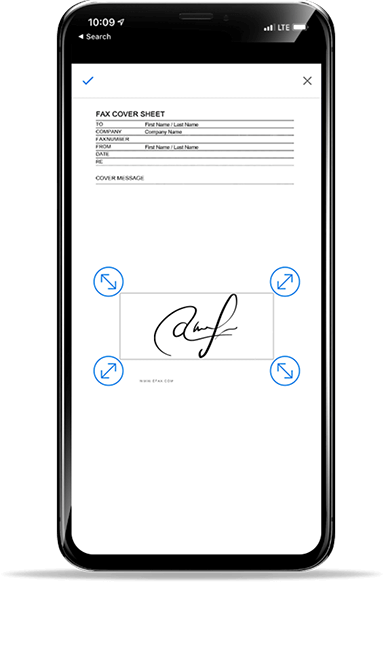
Fax From a Phone Anytime, Anywhere
Faxing has never been so mobile.
Send and receive faxes on the go
Forget Printing
Snap a photo to fax
Save time, money and energy
Learn More About eFax Capabilities
Whether you want to fax a PDF or send a fax using Gmail, eFax has you covered. There are lots of cool things your eFax account is able to do. Learn more about your options when using eFax.