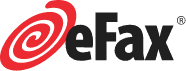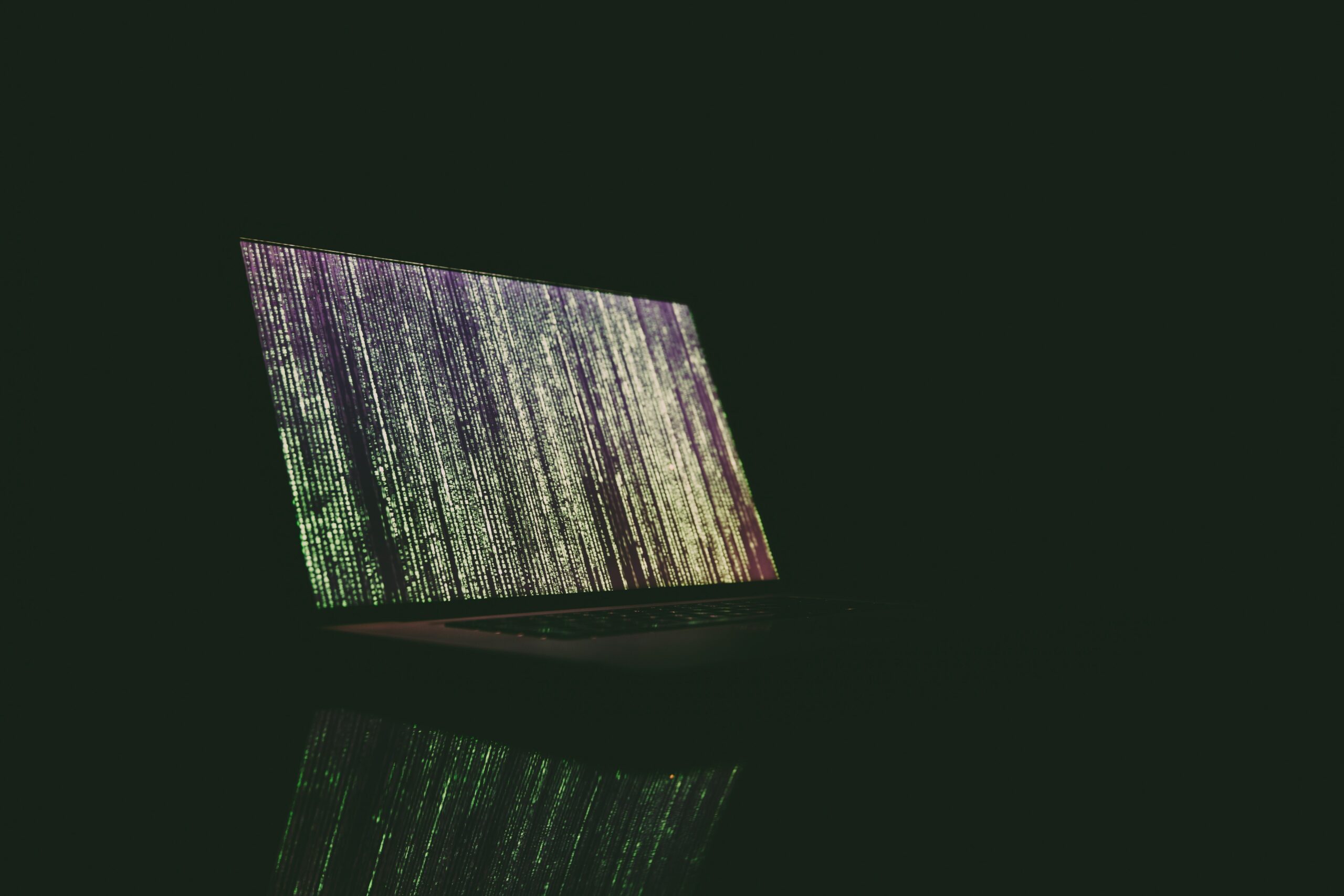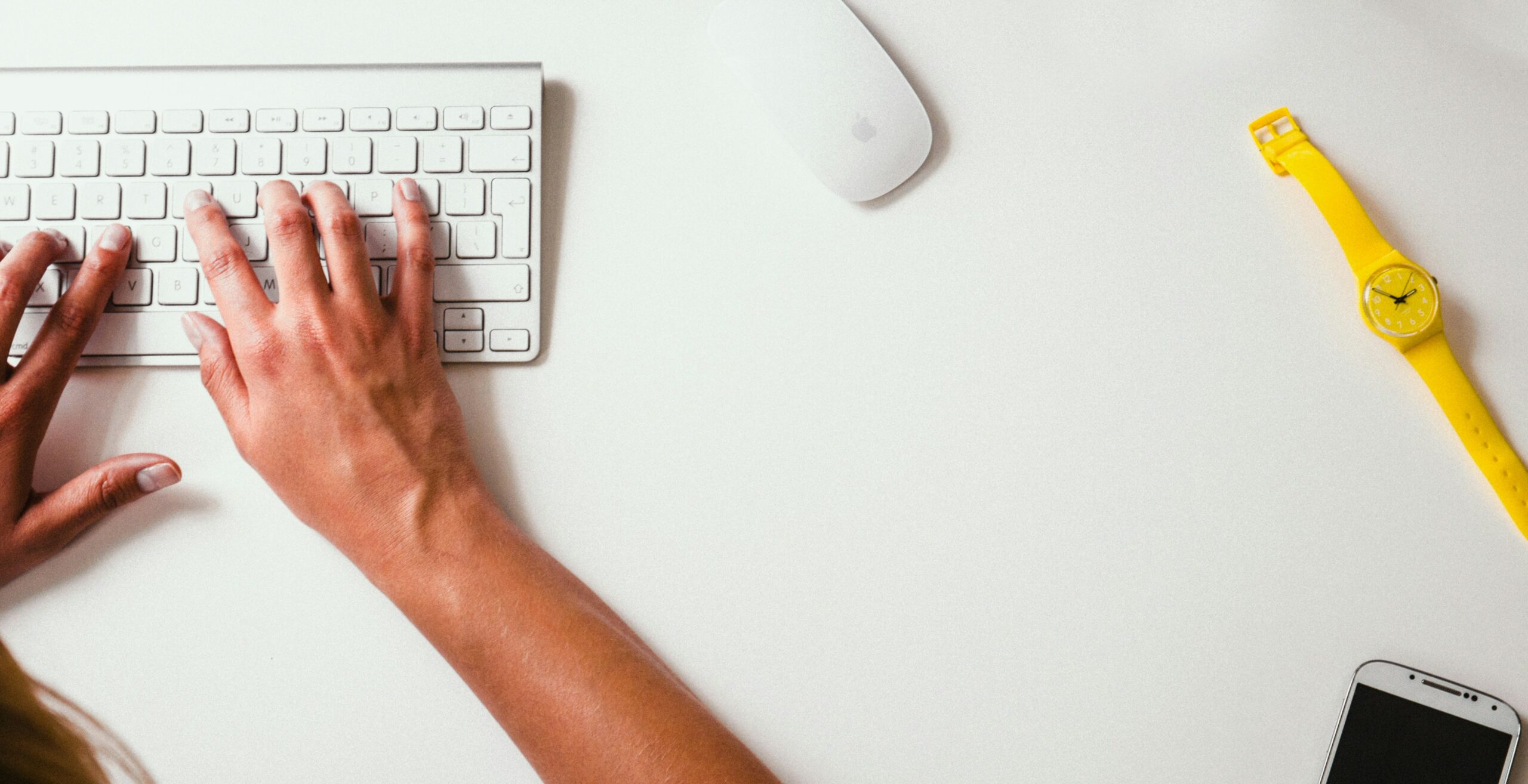Faxing images is one of the safest, most secure ways to send them. Whether sending a photo of your ID for a new job or sending out baby pics to family, transmitting the JPEG over fax offers an added layer of encryption.
Your recipients can trust that your fax doesn’t contain viruses or spam. Follow these steps to fax a JPEG in seconds.
Can Faxing a JPEG File Lead to a Loss of Image Quality?
Before online services and other fax options, you used a fax machine to send documents and images. Fax machines could only send standard letter-sized paper, so any image had to be scanned and printed on paper before transmission.
Faxing was an arduous method in which the machine scanned and encrypted the message for transmission over a telephone line. The fax machine at the receiving end would decode the transmission and print the information. This scanning, encryption, and decoding process often was rarely efficient, and the recipient ended up with a copy of a copy.
Additionally, traditional fax machines are usually set to a low resolution to ease transmission over phone lines. As a result, your recipient ends up with a photo that has been stripped of its original quality. Faxed photos often appear grainy or blurry and distorted. To resolve this issue, you might consider emailing a photo instead. The problem with sending JPEGs by email is that most providers have size limits on messages, meaning you have to compress images to meet the threshold.
Compressing an image strips out some of the quality to lower the file size. Doing this multiple times can especially distort the image. Although the recipient might not see the difference when they open an email on their computer, they will notice it later. When they want to print the photo or add it to a print-ready document, it will appear blurry or pixelated.
That inefficiency is a thing of the past. Online services like eFax are as simple as emailing, yet more effective. Your images will arrive visible and ready for anything.
How to Fax a JPEG Using an Online Fax Service
Pay attention to the program and its attachment requirements to save image quality when you fax images online. Read the instructions for image file format and image size so you can edit your JPEGs sparingly.
Once you’re ready to fax an image, follow these steps.
1. Open a New Email Message and Type the Recipient’s Fax Number
eFax works with your mobile device or computer. If you have an app, create a new message using the recipient’s fax number. Alternatively, some of these services integrate with email. This lets you compose a new email using the recipient’s fax number and the online fax service as the email address.
2. Attach the JPEG
After you’ve edited your JPEG, give it an appropriate name and save it somewhere that’s easy to find. If you’re using your phone, you can save it to your photos. Next, attach the JPEG to your message using the online fax tool.
If you’re sending multiple images in one fax, put them in a single file on your computer for easy uploading.
3. Enter the Text You Wish to Show on the Cover Sheet
Typical fax cover sheets offer details about the sender. Add your name and fax number or email address to the cover sheet so they know who is sending it. Next, add the recipient’s name and fax number. You can skip this information if you’re faxing a JPEG to a friend. However, if you’re faxing something to a company with more than one user, use the cover sheet to direct your fax to the right person.
Next, add a message that lets the recipient know why you’re sending the message and its contents. For example, if you send a copy of your ID to a new employer, your cover sheet might say: “Per our conversation, I have attached a copy of my state-issued ID.”
4. Send the Fax
Once you’ve attached your JPEG and included all relevant information on your cover sheet, hit send. Your recipient will get a notification on their end. You should also receive a confirmation. If their fax machine is busy, the app will keep trying to send until the line is free. If the fax fails, you will receive a notification.
Wrong numbers are a common cause of faxes failing to send. If you receive a failure notice, check the fax number and start the process over.
What’s an Appropriate File Size Range for a JPEG?
The size of a JPEG ranges from 540 KB to well over 100 MB. Generally, standard quality JPEGs range from 2 MB to 10 MB, with higher resolution files averaging around 55 MB. Depending on the JPEG’s use, stick with files over 1 MB. Any lower and you’re likely compromising image quality. When faxing an image, keep the image as small as possible without sacrificing quality. Large files increase transmission times and could incur overage charges.
There are exceptions, of course. Images for websites and other digital use are often smaller because using large files slows down the website. Opt for smaller file sizes if you’re working on a website and faxing images to your designer.
Send Faxes With Any of Our 170+ Supported File Formats
eFax offers all the flexibility of a file-sharing service with the security of a fax machine. Our online fax service supports more than 170 standard file formats. JPEGs are just the tip of the iceberg. With eFax, you can be sure the recipient receives a high-quality image. Use our mobile app to send JPEGs and other image files directly from your phone. We offer a variety of plans for individual and corporate use. Contact us to learn more and start sharing your images today.