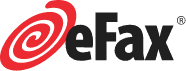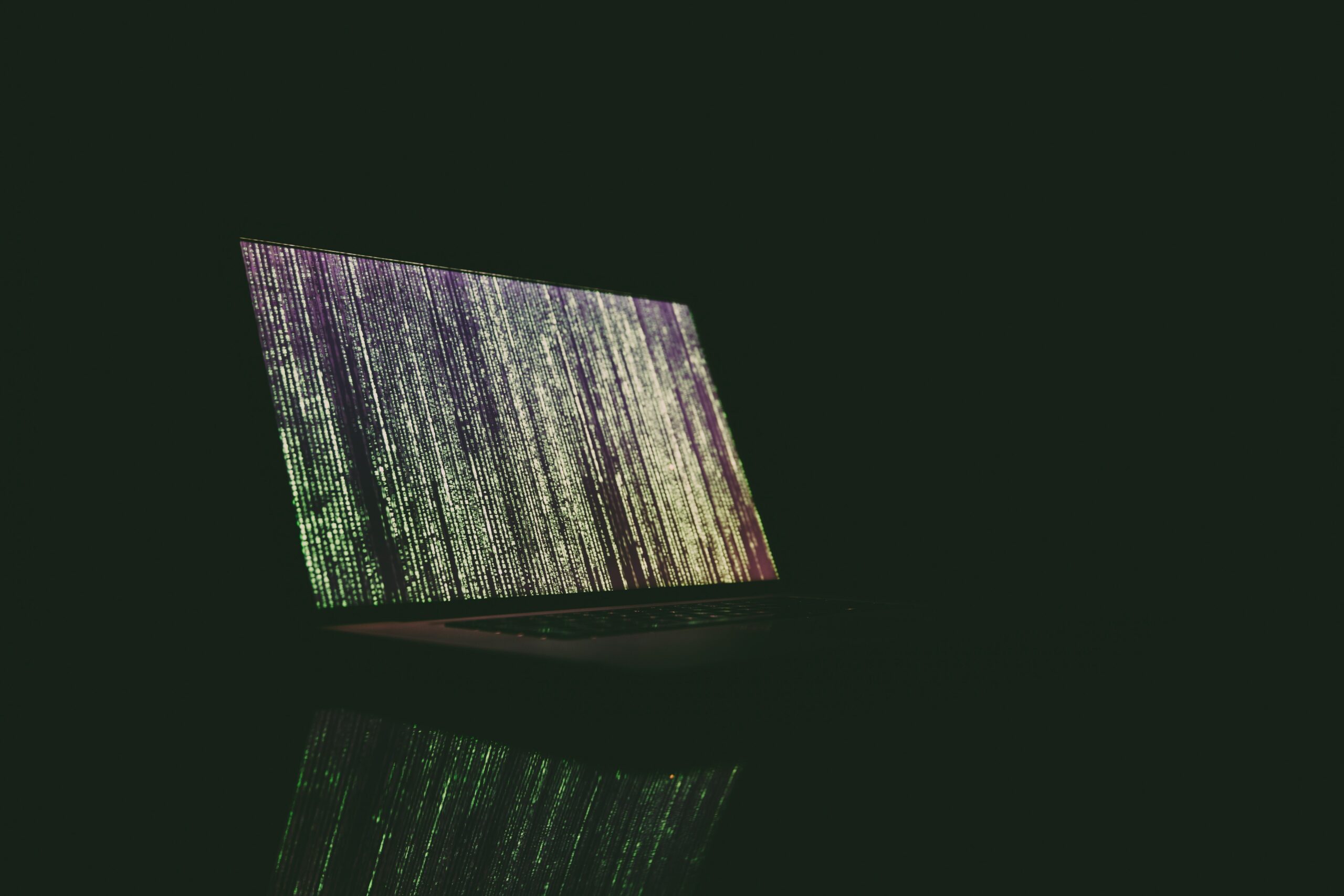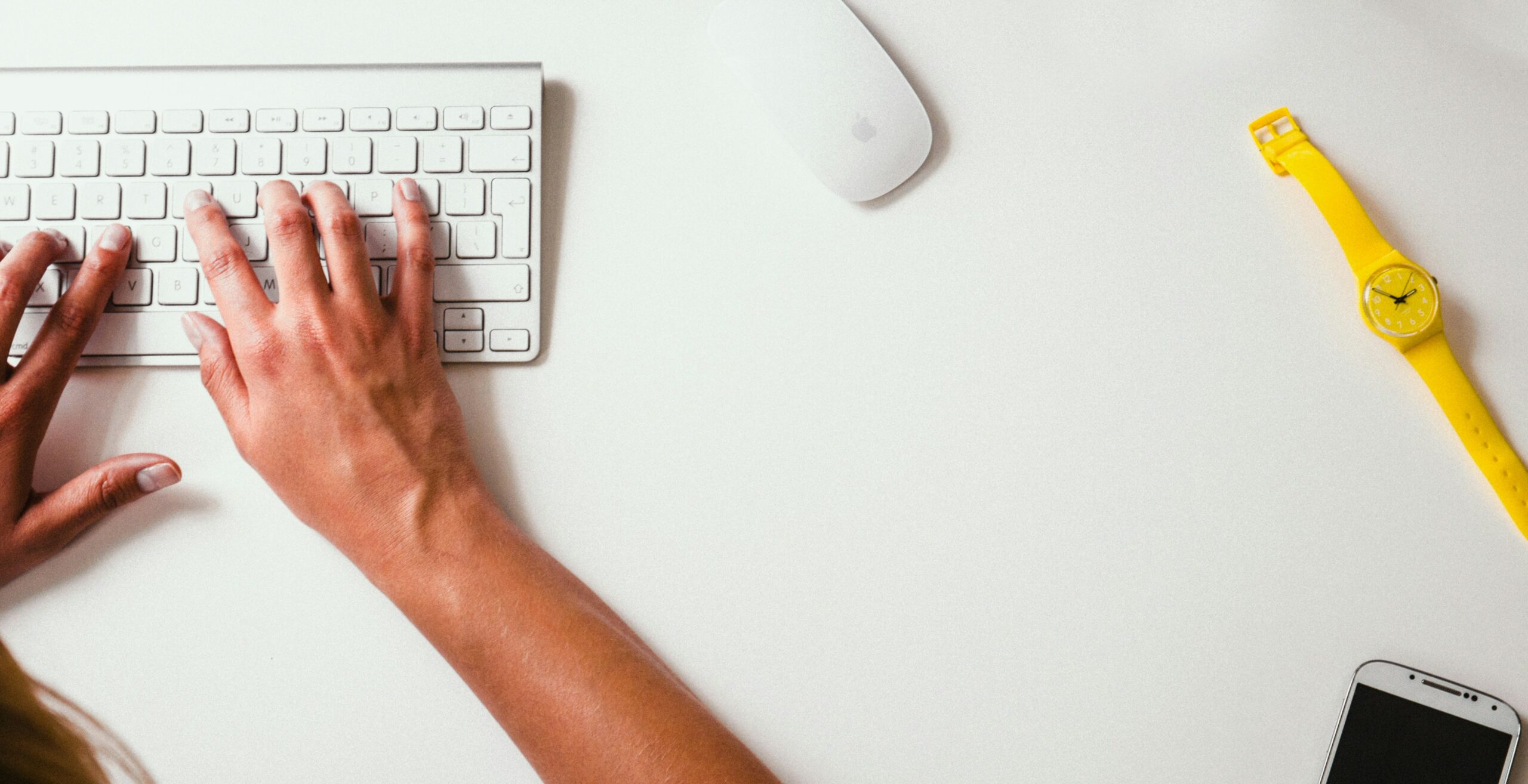Once you discover how to add an e-signature to a PDF documents, you will be amazed at how simple it is to sign and return important documents in a timely manner. When compared to printed documents, PDFs are much more convenient. While printing and signing paperwork may be beneficial in a physical meeting, it is not the most effective method of handling documents when doing business with people in other states or countries.
Fortunately, current online fax services like eFax and PDF readers provide fantastic alternatives for people who are looking for a straightforward way to insert e-signatures in PDF files and accelerate their business operations.
Table of Contents
How to Create an Online Signature
To create your digital signature in your eFax account follow these steps:
- Send a file that includes your signature to your eFax number.
- Login your eFax account.
- Select “View Faxes.”
- Go to your inbox and locate the document that you just sent.
- Locate the toolbar, click “Sign” in order to open the window with the document.
- Select the signature and crop it by dragging a box around it.
- Select Save Crop.
- Name a name for the signature and same the signature file.
Your personalized signature is now saved in your eFax account, and you may use it at any time. Let’s now discuss how to add signatures to PDF files.
How to Add a Signature to a PDF Online with eFax
With eFax, you’ll no longer have to print, sign and scan PDF documents or edit them in Adobe Acrobat before you fax them. Instead, you can create an online signature within eFax and use it any time you need to add a signature to your documents.
How to Create Your Signature in Your eFax Account
- Send a document with your signature to your personal eFax number.
- Select “View Faxes” from the dropdown menu.
- Check the box next to the fax that contains your signature.
- In the toolbar, click “Sign” to open a window with the fax.
- Crop your signature by dragging a box around it.
- Select “Save Crop”.
- Give the signature a name.
- Save the file.
Once your personalized signature is created and saved in your eFax account, you may use it to sign PDFs at any time.
Signing a PDF with Your e-Signature
You can add electronic signatures to incoming and outgoing documents using the eFax Message Center. Here’s how to insert a signature in a PDF using eFax Message Center:
- Create an electronic signature by following the steps outlined in the section above.
- Access the eFax Message Center.
- Press “Sign” after selecting the fax you want to send.
- Drag and drop your e-signature in the Digitized Signatures area.
- Resize or rearrange the signature if needed.
- Save the file.
After you click Save, eFax will automatically save the signed PDF to your Signed Docs folder.

Signing PDFs with the eFax Mobile App Process
If you’re away from the office and need to sign an important document, the eFax mobile app allows you to sign faxes using your finger, or you may snap a quick snapshot of your signature and attach it to a PDF document with a single click.
Let’s check out the process.
Signing a Fax Using Your Finger
eFax allows you to sign PDFs electronically by placing your signature on the screen with your finger, making it easy to do business while on the move.
Here’s how to use this feature:
- Log in to your eFax account.
- Choose the fax you’d like to sign and press “Sign”.
- Select the (+) “Sign”.
- Select “Add Signature”.
- Select the (+) “Sign” again.
- Select the option “Use Finger”.
- Sign your name on the screen with your finger, and then click the “Save” button (upper right corner) to conclude the process.
- Give your signature a name (in case you will be using multiple signatures).
- Save your work by clicking on the “Save” button.
- Your new signature will be saved to your account.
- Select the signature that you’d like to use on your document.
- Move and resize the signature as necessary, and then hit the checkmark to save the fax to your account.
You will be able to return the signed fax via the eFax mobile app once it has been completed and stored in your account.
Using a Signature Photo
You may also use your phone’s camera to take a photo of your signature and attach it to any PDFs you need to sign.
Here’s how to add a signature to a PDF files using this method:
- Go to eFax and login to your account.
- Choose which fax you want to sign.
- Press the (+) “Sign”.
- Select “Add Signature” from the dropdown menu.
- Press the (+) “Sign”.
- Select the option to use the camera.
- Press the capture button to photograph your signature.
- Use the Adjust Contrast Slider to make changes to your signature.
- Press the save button.
- Name the signature.
- Select the “Save” option.
- Your account will be updated with your signature.
- Select the signature you want to use.
- Resize the signature as desired, then hit the checkmark.
Adding a Signature to a PDF on Windows or Mac
There are a couple more efficient methods for adding an electronic signature to a PDF document that varies depending on the sort of device you’re using.
Adobe Reader for Windows
Adobe Reader is one of the most famous and rich in functionality PDF viewers for Windows. The software allows you to sign PDFs quickly and efficiently.
Here’s how to add a signature to a PDF with Adobe Reader:
- Open the PDF file in Adobe Reader.
- Select “Fill & Sign” from the Tools panel.
- Sign by clicking the “Sign” button.
- Select “Add Signature” from the dropdown menu.
- Choose from three options: type, draw, or image.
- Preserve your signature for later by using the “Save Signature” box.
- Resize and rearrange your signature if needed.
- Press “Apply” button to sign the document.
- Click File > Save to save the signed document.
Adobe Reader isn’t the lightest PDF reader on the market, but it’s a great choice for Windows users who need to sign electronic PDFs.
Preview on a Mac
Fortunately, macOS has Preview, an app that allows users to easily insert their signature to PDFs.
Here’s how to add a signature in Preview:
- Open the PDF file.
- Click on the toolbox button for the Markup toolbar appear (this is located at the top of the Preview App window).
- Select the “Sign” button from the Markup toolbar (it looks like an icon of a signature).
- Choose “Trackpad” to create your signature or Camera to use your webcam to capture a picture.
- Click the “Sign” button so the dropdown menu will display your signature.
- Add your signature to the document by clicking on it from the dropdown menu.
- Resize or adjust the signature if needed.
- To save the signed PDF, go to File > Save.
For Mac users who need to electronically sign a PDF, Preview is an excellent built-in alternative tool.
Electronic signatures can benefit your personal and corporate transactions by saving you time. A PDF file signature allows enterprises to complete distant, domestic, and cross-border agreements in record time. eFax employs advanced e-signing capabilities to help businesses in banking, real estate, law, and many others, obtain faster e-signing results. Whether you work in the B2B or B2C industries, the sooner you start employing digital signatures, the better.

In case you are wondering:
Legislation recognizing the validity of an e-signature has been passed in the United States (UETA and ESIGN), the European Union (eIDAS), and many industrialized countries.
E-signatures make the process much easier. You may sign a paper electronically from anywhere. You only need an internet connection and a PC, laptop, or mobile device.
E-signatures make it much easier to obtain approval from all stakeholders.
You can rely on e-signing to execute contracts quickly. It is no longer necessary to wait for printed documents to move across the country or worldwide.
Paper procedures that have been digitized leave an auditable trace. This also applies to electronic signatures, which provide a clear picture of when and where a document was signed and who signed it.
What Are Some General Features and Benefits of eFax?
While some other services allow you to add a signature to PDF documents, they lack the flexibility and ease that eFax provides. eFax provides consumers with the following services and benefits in addition to its eSign capabilities:
- Mobile Fax App: The eFax mobile app allows you to receive, eSign, and send faxes from your smartphone or tablet.
- Toll-free fax number: Toll-free fax numbers make it easy for customers and associates to contact you for free from anywhere, at any time.
- Local fax numbers: eFax customers get local fax numbers to make it easier to communicate with your local clients.
- Free Online Storage: Securely store all of your most important files with eFax for as long as your account is active.
- Large File Sharing: Share files that are too large to email, such as presentations, high-res images, and videos, with up to 20 people at once.
- Third-Party Cloud Storage: eFax is compatible with cloud-based storage platforms like Dropbox, iCloud, and Google Drive.
- Fax Search: Use keywords, recipient names, dates, or other parameters to quickly find any fax you’ve ever sent or received through eFax.
The eFax mobile app allows you to receive, eSign and transmit faxes from your smartphone or tablet. Your customers and associates can contact you at any time and any place by dialing a toll-free fax number. You can keep all of your most essential data safe and organized with eFax for as long as your account is active.
You can also share files that are too large for email, such as presentations, high-resolution photographs, and movies. In addition, eFax integrates with Dropbox, iCloud, Google Drive, and other cloud-based storage providers. In terms of retrieving information, you are able to quickly find any fax you’ve ever sent or received by using keywords such as recipient names, dates, or other parameters.
Platforms with eSigning features can come in handy when you’re out of the office and don’t have access to a printer or scanner. These features make eFax the ideal platform for people who want more than just the ability to sign and alter documents. Knowing how to sign a PDF can help you save time.
To see for yourself why eFax is the best eSigning and online faxing solution available, sign up today!