Faxing is still necessary for millions of businesses, even in our modern, Internet era. Industries like healthcare, legal, real estate, financial services and manufacturing all rely on faxing, sometimes every day, to operate their businesses.
In addition, multi-function printers (MFPs) are still widely used across the country. In fact, IDC, a research organisation, stated that as recently as 2014, 17 million MFPs were sold annually. This bodes well for many businesses, as MFPs are the perfect alternative to using a fax machine if you need to send a paper fax, but have already transitioned your business to cloud faxing.
A common question we receive at eFax Corporate is: “How can I send a paper fax if we use cloud faxing and have eliminated our fax machines?” The answer is simple: Use your MFP.
Optimise Workflows and Increase ROI from Existing MFPs

With eFax Corporate, you can always send a fax directly “from the glass” of your multifunction printer. The difference is that you would transmit the fax via the MFP’s email function rather than over a phone connection. Our service transforms your company’s MFPs into cloud-fax devices that can transmit your faxes via email.
In other words, you would be able to eliminate your analogue fax lines, but still maintain the ability to easily send and receive paper faxes through your eFax Corporate account.
eFax Corporate offers a MFP Fax Direct feature, which helps improve employee workflows, boost staff productivity, and relieve some of the IT headaches associated with the faxing process. You simply place a paper fax onto your printer and use the printer’s control panel to send it. eFax Corporate® converts the fax to an electronic file — PDF, TIFF or other format — and sends it to your recipient’s fax number, where it appears as a standard fax.
eFax Corporate® logs all relevant details of this transmission, emails you a delivery confirmation, and you then have the option to securely store the digital fax itself and the usage log in your eFax Corporate® cloud, so your organisation has access to it anytime for auditing or compliance purposes.
And in case you’re wondering just how simple it can be to eliminate your fax machines, fax servers, telco lines and all of the IT hassles that go with them, here’s what happens when you use eFax Corporate® with your MFP.
Essentially, you go from a complicated IT network of in-house managed fax machines and fax servers to a fully hosted cloud fax model where all management and upkeep of your fax infrastructure is outsourced to a team of professionals.
It’s easy to integrate your MFPs into your eFax Corporate® cloud faxing service and eliminate your legacy fax hardware.
This creates a single, integrated system for all of your fax and document transmissions, while eliminating significant IT overhead and pain points of maintenance, support, fax machines, fax server, telephone lines – things that can bog a business down.
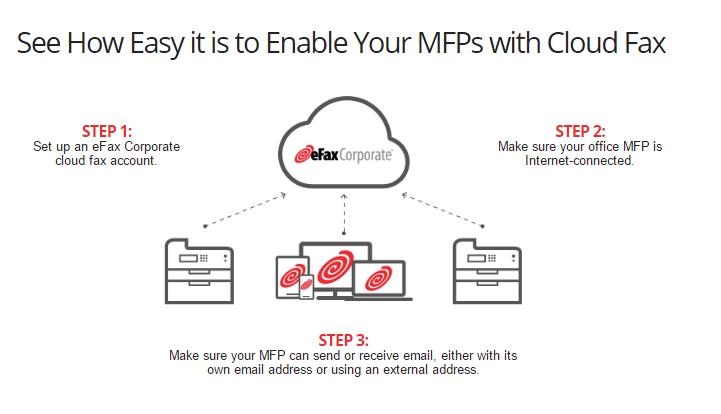
The Integration or Migration to Cloud Faxing/Faxing with an MFP
A common question we receive from a lot of IT managers, CIOs, or business owners is: how much work is the integration or migration to cloud faxing and faxing from your MFP? So let’s take a look at how fast and easy it is to extend the capabilities of your MFPs to include cloud faxing.
STEP 1: Set up eFax Corporate cloud fax account.
STEP 2: Make sure your office MFP is Internet-connected or ready.
STEP 3: Make sure your MFP can send or receive email, either with its own email address or using an external address.
That’s it! As soon as you set up your eFax Corporate® account, your staff can start sending paper faxes right from your MFPs.
It’s also important to point out that moving to a cloud fax model enables faxing from any end point, as long as it has internet connectivity and you’ve setup an account. Training is simple because if users know how to send an email, they can send a fax by eFax Corporate. But if they have that occasional need for wet ink signatures or dealing with a business requires a paper fax, it will always be an option to send from a MFP.
Scenarios for integrating cloud faxing capability with existing MFPs.
Now let’s take a look at some of the standard scenarios for integrating cloud fax capability with an organisation’s existing MFPs. This will help you determine the scenario most appropriate to your company’s needs and circumstances.
First Scenario: Small Office.
Our first scenario is a typical small office. Perhaps a legal practice or real estate office where a desktop or consumer type MFP is being used, often shared by the office. In most cases, the MFP has an email address assigned to it by the manufacturer, with emails routed through a cloud email service managed by the vendor. Usually messages sent to the MFP’s email address will be printed automatically.
To set up the integration, simply add the MFP’s email address as both a Send and Receive Address on one of the office eFax user accounts. Once added to an account, faxes sent to the user’s fax number will be emailed to the printer, where they will print automatically. When sending, use the “scan to email” function to generate an email message, then address the outgoing email as normal when using eFax: [email protected].
This is easy to set up, easy to use, and has almost no administrative overhead, as you’re using an existing account. However, keep in mind that because it’s tied to one account, you lose reporting on individual usage and have only a minimal audit trail. Using the vendor’s email server limits your security options and TLS encryption may not be supported.
Second Scenario: Large Office or Enterprise
The second scenario involves the use of a larger MFP, usually one of many located within a larger office or across an enterprise. These devices are often integrated more tightly into the organisation’s network. In most cases, these MFDs will have an email address assigned by the network administrator and will leverage the organisation’s email infrastructure. The device may also have access to network shares for storing files. Messages sent *to* the MFP’s email address can be printed automatically or written to a storage directory. The MFP is not configured to require individual user authentication – anyone in the office can walk up and scan, copy, or print.
To set up the integration, create an eFax user account for the device, using its email address for sending and receiving. Faxes sent to the MFP’s fax number will be emailed to the printer for automatic printing or storage to a SAN, for example. When sending, use the “scan to email” function on the MFD, then address the outgoing email as normal when using eFax:
[email protected].
This configuration is easy to set up and easy to maintain, and allows any employee in the office to send a fax without having an eFax account. You can assign a custom cover page to each printer account. And by using your email server, you can implement tighter security protocols like TLS encryption.
However, like the desktop solution, this configuration doesn’t provide delivery confirmation receipts to individual senders, nor does it offer granular reporting or usage tracking.
Third Scenario: MFP Tied to Active Directory or LDAP Server
In the third scenario, the MFP has an even tighter integration into the organisation’s network. In addition to an email address on the organisation’s email server, the MFP will also be tied to the Active Directory or LDAP server for user authentication. The MFP is then configured to require individual user authentication – users in the office must log in on the device before they can scan, copy, or print.
To set up the integration, create an eFax user account for every person in the office who’ll be using fax services. Faxes sent to the users’ fax numbers will be emailed to each user for viewing.
When sending, users log in to the MFP and use the “scan to email” function on the MFP, then address the outgoing email as normal when using eFax: [email protected] the previous scenarios, the emails appear to come from the user themselves, not from the printer, and are thus tied to each individual’s eFax account.
Since individual users are identified, this scenario allows for the greatest degree of reporting and tracking accuracy, and it provides a very clear audit trail. Each user receives their own delivery confirmation receipt and can have their own custom cover page.
The gains in reporting come at the expense of administrative overhead. For this configuration to work, every user in the organisation must have their own properly configured eFax account.
Fourth Scenario: Detailed Usage Tracking and Delivery Confirmations
Our final scenario is designed for organisations that want to allow any user to send a fax with detailed usage tracking and delivery confirmations, but without the requirement of an eFax account for each user. (e.g. AD or LDAP).
To set this up, create an eFax account for each MFP in the organisation, making sure to use the device’s email address. To send a fax, use the scan to email function, but instead of the standard address – [email protected] – your users will include additional parameters in the recipient address. These parameters allow users to specify their OWN email address for the delivery confirmation (they can enter their own email address), select a custom cover page, or supply a client matter or departmental billing code.
This is a great use case for employees who do a lot of faxing because many MFPs allow for programmable hot keys – or programming this SMTP info into memory as a memorised address.
So, after faxing, the delivery confirmation is emailed directly to the sender, while the email address and billing code are stored in the usage logs, allowing granular reporting, usage tracking, and an enhanced audit trail. With this feature, we’ve reduced the administrative overhead, while giving every user in the organisation a customisable outbound fax solution.
The Power of Cloud Faxing from Your MFP
Keep in mind that in addition to saving money on dedicated fax hardware, there are other unique benefits to integrating your multifunction printers with eFax Corporate:
- Moving to a cloud fax model with eFax Corporate eliminates the dated fax infrastructure that can bog down your business and IT staff. You’ll also enjoy the benefits of your MFP fax integration which can streamline an inefficient business workflow process – sending paper faxes.
- You’ll also look like an IT hero because training is simple, since sending a fax with eFax is as easy as sending an email. Plus your staff can enjoy the convenience and simplicity of sending from any internet-connected device so they won’t be tethered to physical fax machines.
If you have any questions regarding our cloud faxing services, please visit our dedicated MFP Faxing web page and contact us for a demo so that we can show you how it works.
Learn more about why you should choose eFax Corporate.
